Chat using Vivox
In this section, you will learn about the Vivox wrapper.
- Approximate learning time
- 60 min.
- Unity Version
- 2022.3.2f1
The Vivox wrapper learning process uses a project prepared for learning. This learning project is based on the application architecture built in the Core learning. If you have not learned Core, it is recommended that you learn Learning Core before learning this project.
Using the learning project with the Vivox wrapper set up, we will add an implementation of the application to allow text and voice chat in virtual space.
You will need to have an application on the Vivox Developer Portal to connect to from the client to do this learning. Please create an application on the Vivox Developer Portal before starting the following hands-on activities.
Prepare project
First, prepare your project.
Clone the learning project.
https://github.com/extreal-dev/Extreal.Learning.Chat.Vivox.git
Open the cloned project in the Unity editor. If the message "Link your Unity project" appears, close it without setting it.
Review the project contents.
The ExtrealCoreLearning directory in the Assets directory is the directory that contains the assets for the application.
We control the dependent packages by creating an Assembly Definition with the same name as the directory name.
The state of the ExtrealCoreLearning directory is as follows.
- The title screen and virtual space have already been created
- The virtual space uses assets provided by Starter Assets - Third Person Character Controller
- UIs for text chat and voice chat have already been created in the virtual space
- Text chat and voice chat are realized in the virtual space
Let's run the application to make sure there are no problems with the project.
Run the App scene in the App directory.
It is successful if you can press the Go button on the title screen to move to the virtual space.
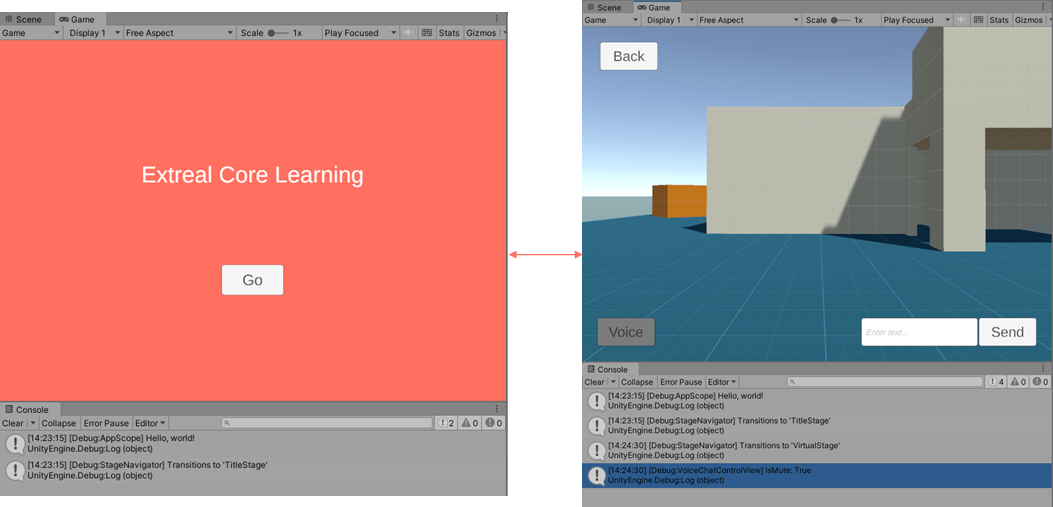
Try the text chat UI. Enter an appropriate message in the input field and press the Send button. The message will appear on the screen.
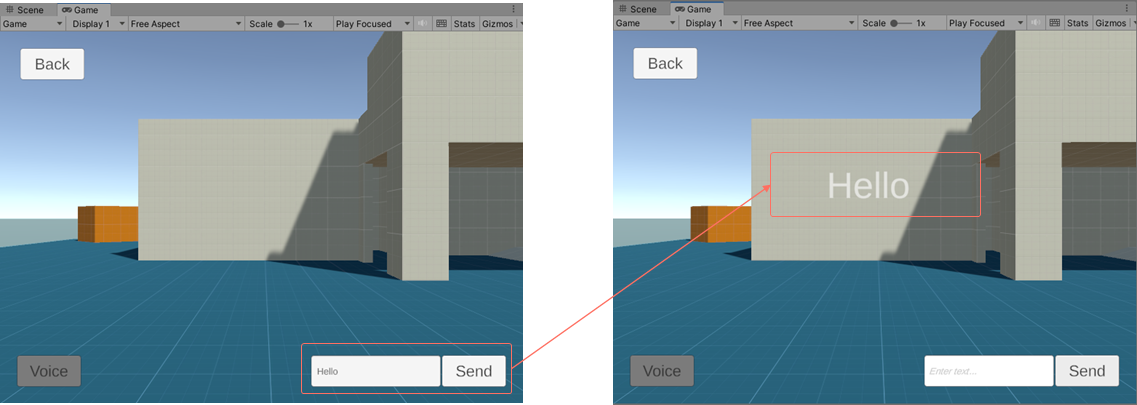
The Voice Chat UI provides a button to toggle mute. Press the Voice button in the lower left corner of the screen. The color of the button changes according to the mute status. Red indicates unmuted and gray indicates muted.
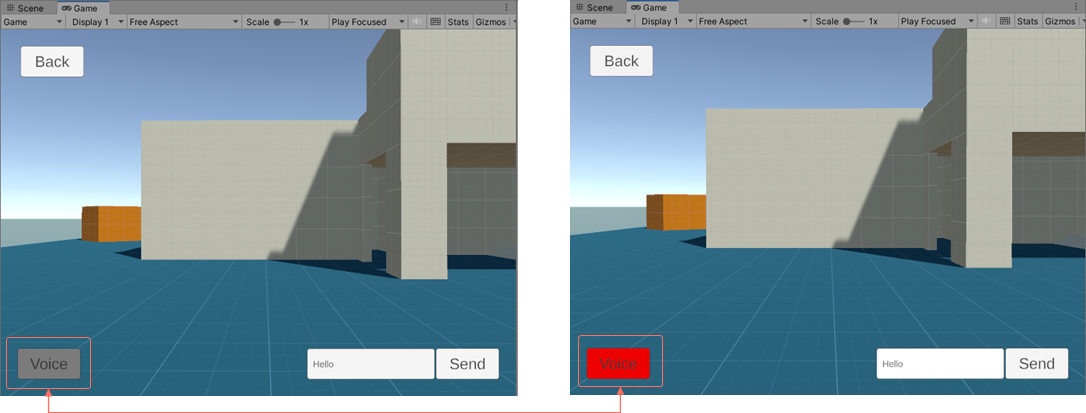
Check the following directories for UI implementations of text and voice chat.
- Text chat
ExtrealCoreLearning/TextChatControl - Voice chat
ExtrealCoreLearning/VoiceChatControl
We will add an implementation to allow text and voice chat in the virtual space.
Add VivoxClient
First, prepare a VivoxClient. Since only one VivoxClient needs to exist in the application, it should be included in the App scene so that it can be reused even if the space increases.
Create a ScriptableObject that generates the VivoxAppConfig.
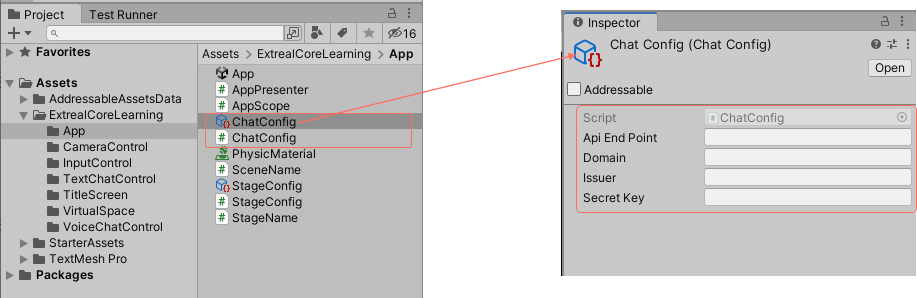
- Create a ChatConfig script that creates a VivoxAppConfig object in the App directory, referring to Settings in the Vivox wrapper.
- Create a ChatConfig object from the Create Asset menu and set the connection information to Vivox in the inspector.
Initialize VivoxClient by changing AppScope.
Set VivoxAppConfig to VivoxClient using VContainer.
using Extreal.Core.Logging;
using Extreal.Core.StageNavigation;
using Extreal.Integration.Chat.Vivox;
using UnityEngine;
using VContainer;
using VContainer.Unity;
namespace ExtrealCoreLearning.App
{
public class AppScope : LifetimeScope
{
[SerializeField] private StageConfig stageConfig;
[SerializeField] private ChatConfig chatConfig;
private static void InitializeApp()
{
// Omitted due to no changes
}
protected override void Awake()
{
// Omitted due to no changes
}
protected override void Configure(IContainerBuilder builder)
{
builder.RegisterComponent(stageConfig).AsImplementedInterfaces();
builder.Register<StageNavigator<StageName, SceneName>>(Lifetime.Singleton);
builder.RegisterComponent(chatConfig.ToVivoxAppConfig());
builder.Register<VivoxClient>(Lifetime.Singleton);
builder.RegisterEntryPoint<AppPresenter>();
}
}
}
Set the ChatConfig object to AppScope in the Inspector.
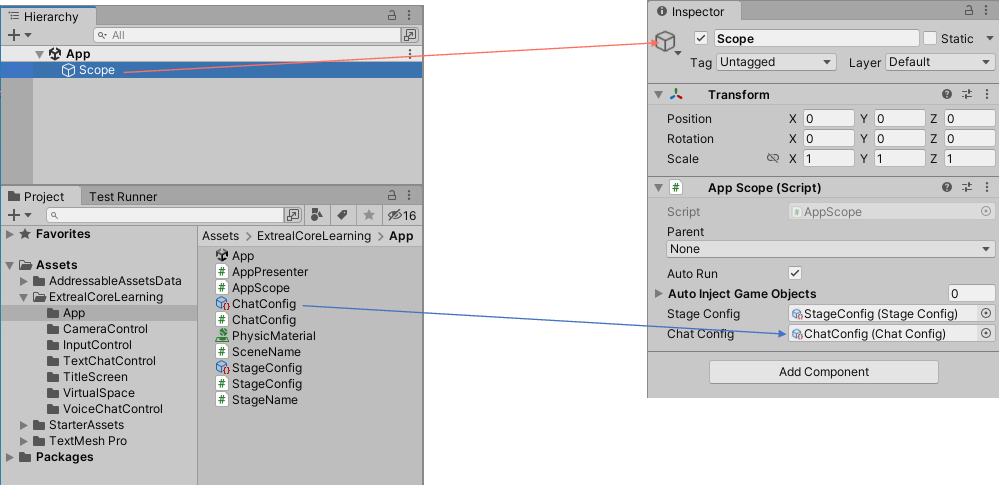
Log into the Vivox server by changing AppPresenter.
In Vivox, log into the server and then join the channel. You can log in at any time before joining a channel, so do it first.
using System.Threading;
using Cysharp.Threading.Tasks;
using Extreal.Core.StageNavigation;
using Extreal.Integration.Chat.Vivox;
using VContainer.Unity;
namespace ExtrealCoreLearning.App
{
public class AppPresenter : IAsyncStartable
{
private StageNavigator<StageName, SceneName> stageNavigator;
private VivoxClient vivoxClient;
public AppPresenter
(
StageNavigator<StageName, SceneName> stageNavigator,
VivoxClient vivoxClient
)
{
this.stageNavigator = stageNavigator;
this.vivoxClient = vivoxClient;
}
public async UniTask StartAsync(CancellationToken cancellation)
{
vivoxClient.LoginAsync(new VivoxAuthConfig(nameof(ExtrealCoreLearning))).Forget();
await stageNavigator.ReplaceAsync(StageName.TitleStage);
}
}
}
Add text chat
Now that VivoxClient is ready, we will add text chat.
Create a Model script that provides the logic for text chat.
Create it in the ExtrealCoreLearning/TextChatControl directory. It provides for joining and leaving the channel, sending and receiving messages.
using System;
using Cysharp.Threading.Tasks;
using Extreal.Core.Common.System;
using Extreal.Integration.Chat.Vivox;
using UniRx;
using VivoxUnity;
namespace ExtrealCoreLearning.TextChatControl
{
public class TextChatChannel : DisposableBase
{
private readonly VivoxClient vivoxClient;
private readonly string channelName;
private ChannelId channelId;
private readonly CompositeDisposable disposables = new CompositeDisposable();
public IObservable<string> OnMessageReceived
=> vivoxClient.OnTextMessageReceived.Select(channelTextMessage => channelTextMessage.Message);
public TextChatChannel(VivoxClient vivoxClient, string channelName)
{
this.vivoxClient = vivoxClient;
this.channelName = channelName;
}
public async UniTask JoinAsync()
=> channelId = await vivoxClient.ConnectAsync(
new VivoxChannelConfig(channelName, ChatType.TextOnly, transmissionSwitch: false));
public void Leave()
{
if (ChannelId.IsNullOrEmpty(channelId))
{
return;
}
vivoxClient.Disconnect(channelId);
}
public void SendMessage(string message)
=> vivoxClient.SendTextMessage(message, channelId);
protected override void ReleaseManagedResources()
=> disposables.Dispose();
}
}
Change TextChatControlPresenter to use TextChatChannel.
A TextChatChannel is created and the user joins the channel when entering the stage, and he/she leaves the channel when exiting the stage. Sending and receiving messages are realized by mapping TextChatControlView of the View script to TextChatChannel of the Model script.
using Cysharp.Threading.Tasks;
using Extreal.Core.Common.System;
using Extreal.Core.StageNavigation;
using Extreal.Integration.Chat.Vivox;
using ExtrealCoreLearning.App;
using UniRx;
using VContainer.Unity;
namespace ExtrealCoreLearning.TextChatControl
{
public class TextChatControlPresenter : DisposableBase, IInitializable
{
private readonly StageNavigator<StageName, SceneName> stageNavigator;
private readonly VivoxClient vivoxClient;
private readonly TextChatControlView textChatControlView;
private readonly CompositeDisposable disposables = new CompositeDisposable();
private TextChatChannel textChatChannel;
private readonly CompositeDisposable stageDisposables = new CompositeDisposable();
public TextChatControlPresenter(
StageNavigator<StageName, SceneName> stageNavigator,
VivoxClient vivoxClient,
TextChatControlView textChatControlView)
{
this.stageNavigator = stageNavigator;
this.vivoxClient = vivoxClient;
this.textChatControlView = textChatControlView;
}
public void Initialize()
{
stageNavigator.OnStageTransitioned
.Subscribe(OnStageEntered).AddTo(disposables);
stageNavigator.OnStageTransitioning
.Subscribe(OnStageExiting).AddTo(disposables);
textChatControlView.OnSendButtonClicked.Subscribe(message =>
{
textChatChannel.SendMessage(message);
}).AddTo(disposables);
}
private void OnStageEntered(StageName stageName)
{
textChatChannel = new TextChatChannel(vivoxClient, $"TextChat-{stageName}");
textChatChannel.OnMessageReceived.Subscribe(message =>
{
textChatControlView.ShowTextChatMessage(message);
}).AddTo(stageDisposables);
textChatChannel.JoinAsync().Forget();
}
private void OnStageExiting(StageName stageName)
{
textChatChannel.Leave();
textChatChannel.Dispose();
stageDisposables.Clear();
}
protected override void ReleaseManagedResources()
{
stageDisposables.Dispose();
disposables.Dispose();
}
}
}
Play text chat.
Use ParrelSync to check how text chat works. Since ParrelSync is installed in the project, open multiple Unity editors using ParrelSync and play with them.
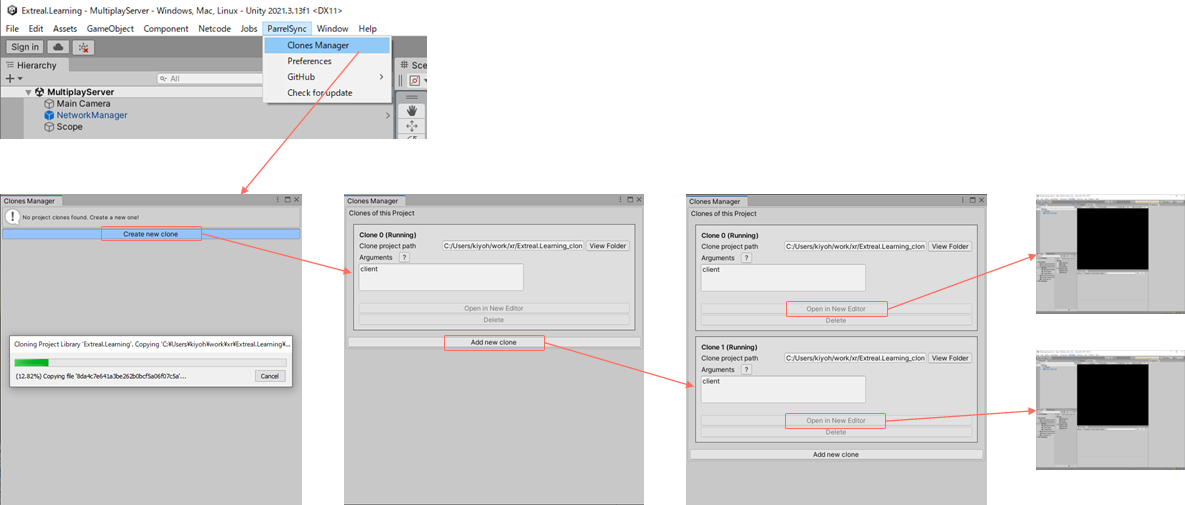
Run the App scene. It may take some time to connect to Vivox, so if you send a message immediately after execution, it may not be sent. If the message does not respond, please send a message after a short wait.
If the message is sent to all running applications, it is successful.
Add base class
Before adding voice chat, we will cut out the common processing in the Base class since the Model and Presenter scripts for text and voice chat have many parts in common. The common processing is as follows.
- Model script
- Joining and leaving a channel
- Presenter script
- Creates a TextChatChannel and joins the channel when entering the stage, and leaves the channel when exiting the stage
Create a Base class for the Model script.
Create it in the App directory.
using Cysharp.Threading.Tasks;
using Extreal.Core.Common.System;
using Extreal.Integration.Chat.Vivox;
using UniRx;
using VivoxUnity;
namespace ExtrealCoreLearning.App
{
public abstract class ChatChannelBase : DisposableBase
{
protected readonly VivoxClient VivoxClient;
protected readonly string ChannelName;
protected ChannelId ChannelId;
protected readonly CompositeDisposable Disposables = new CompositeDisposable();
protected ChatChannelBase(VivoxClient vivoxClient, string channelName)
{
VivoxClient = vivoxClient;
ChannelName = channelName;
}
public async UniTask JoinAsync()
=> ChannelId = await VivoxClient.ConnectAsync(CreateChannelConfig(ChannelName));
protected abstract VivoxChannelConfig CreateChannelConfig(string channelName);
public void Leave()
{
if (ChannelId.IsNullOrEmpty(ChannelId))
{
return;
}
VivoxClient.Disconnect(ChannelId);
}
protected override void ReleaseManagedResources()
=> Disposables.Dispose();
}
}
Change TextChatChannel to use Base class.
using System;
using Cysharp.Threading.Tasks;
using Extreal.Integration.Chat.Vivox;
using ExtrealCoreLearning.App;
using UniRx;
namespace ExtrealCoreLearning.TextChatControl
{
public class TextChatChannel : ChatChannelBase
{
public IObservable<string> OnMessageReceived
=> VivoxClient.OnTextMessageReceived.Select(channelTextMessage => channelTextMessage.Message);
public TextChatChannel(VivoxClient vivoxClient, string channelName) : base(vivoxClient, channelName)
{
}
protected override VivoxChannelConfig CreateChannelConfig(string channelName)
=> new VivoxChannelConfig(channelName, ChatType.TextOnly, transmissionSwitch: false);
public void SendMessage(string message)
=> VivoxClient.SendTextMessage(message, ChannelId);
}
}
Create a Base class for the Presenter script.
Create it in the App directory.
using Extreal.Core.Common.System;
using Extreal.Core.StageNavigation;
using UniRx;
using VContainer.Unity;
namespace ExtrealCoreLearning.App
{
public abstract class ControlPresenterBase : DisposableBase, IInitializable
{
private readonly StageNavigator<StageName, SceneName> stageNavigator;
private readonly CompositeDisposable sceneDisposables = new CompositeDisposable();
private CompositeDisposable stageDisposables = new CompositeDisposable();
protected ControlPresenterBase(
StageNavigator<StageName, SceneName> stageNavigator)
{
this.stageNavigator = stageNavigator;
}
public void Initialize()
{
stageNavigator.OnStageTransitioned.Subscribe(stageName =>
{
OnStageEntered(stageName, stageDisposables);
}).AddTo(sceneDisposables);
stageNavigator.OnStageTransitioning.Subscribe(stageName =>
{
OnStageExiting(stageName);
stageDisposables.Clear();
}).AddTo(sceneDisposables);
Initialize(stageNavigator, sceneDisposables);
}
protected abstract void Initialize(
StageNavigator<StageName, SceneName> stageNavigator, CompositeDisposable sceneDisposables);
protected abstract void OnStageEntered(
StageName stageName, CompositeDisposable stageDisposables);
protected abstract void OnStageExiting(StageName stageName);
protected override void ReleaseManagedResources()
{
stageDisposables.Dispose();
sceneDisposables.Dispose();
}
}
}
Change TextChatControlPresenter to use Base class.
using Cysharp.Threading.Tasks;
using Extreal.Core.StageNavigation;
using Extreal.Integration.Chat.Vivox;
using ExtrealCoreLearning.App;
using UniRx;
namespace ExtrealCoreLearning.TextChatControl
{
public class TextChatControlPresenter : ControlPresenterBase
{
private readonly VivoxClient vivoxClient;
private readonly TextChatControlView textChatControlView;
private TextChatChannel textChatChannel;
public TextChatControlPresenter(
StageNavigator<StageName, SceneName> stageNavigator,
VivoxClient vivoxClient,
TextChatControlView textChatControlView) : base(stageNavigator)
{
this.vivoxClient = vivoxClient;
this.textChatControlView = textChatControlView;
}
protected override void Initialize(
StageNavigator<StageName, SceneName> stageNavigator,
CompositeDisposable sceneDisposables)
{
textChatControlView.OnSendButtonClicked
.Subscribe(message =>
{
textChatChannel.SendMessage(message);
}).AddTo(sceneDisposables);
}
protected override void OnStageEntered(
StageName stageName,
CompositeDisposable stageDisposables)
{
textChatChannel = new TextChatChannel(vivoxClient, $"TextChat-{stageName}");
textChatChannel.OnMessageReceived
.Subscribe(message =>
{
textChatControlView.ShowTextChatMessage(message);
}).AddTo(stageDisposables);
textChatChannel.JoinAsync().Forget();
}
protected override void OnStageExiting(StageName stageName)
{
textChatChannel.Leave();
textChatChannel.Dispose();
}
}
}
If you can run the App scene and play text chat as before the change, it is successful.
Add voice chat
We will add voice chat.
Change the VoiceChatChannel in the Model script to use the Base class and VivoxClient.
This uses VivoxClient to control the mute of the input device.
using System;
using Cysharp.Threading.Tasks;
using Extreal.Integration.Chat.Vivox;
using ExtrealCoreLearning.App;
using UniRx;
namespace ExtrealCoreLearning.VoiceChatControl
{
public class VoiceChatChannel : ChatChannelBase
{
public IObservable<bool> IsMute => isMute.AddTo(Disposables);
private ReactiveProperty<bool> isMute = new ReactiveProperty<bool>(true);
public VoiceChatChannel(VivoxClient vivoxClient, string channelName) : base(vivoxClient, channelName)
=> SetMuteAsync(true).Forget();
protected override VivoxChannelConfig CreateChannelConfig(string channelName)
=> new VivoxChannelConfig(channelName, ChatType.AudioOnly);
public UniTask ToggleMuteAsync()
=> SetMuteAsync(!isMute.Value);
private async UniTask SetMuteAsync(bool muted)
{
var audioInputDevices = await VivoxClient.GetAudioInputDevicesAsync();
audioInputDevices.Muted = muted;
isMute.Value = muted;
}
}
}
Modify VoiceChatControlPresenter to use Base class and VoiceChatChannel.
using Cysharp.Threading.Tasks;
using Extreal.Core.StageNavigation;
using Extreal.Integration.Chat.Vivox;
using ExtrealCoreLearning.App;
using UniRx;
namespace ExtrealCoreLearning.VoiceChatControl
{
public class VoiceChatControlPresenter : ControlPresenterBase
{
private readonly VivoxClient vivoxClient;
private readonly VoiceChatControlView voiceChatControlView;
private VoiceChatChannel voiceChatChannel;
public VoiceChatControlPresenter(
StageNavigator<StageName, SceneName> stageNavigator,
VivoxClient vivoxClient,
VoiceChatControlView voiceChatControlView) : base(stageNavigator)
{
this.vivoxClient = vivoxClient;
this.voiceChatControlView = voiceChatControlView;
}
protected override void Initialize(
StageNavigator<StageName, SceneName> stageNavigator, CompositeDisposable sceneDisposables)
{
voiceChatControlView.OnVoiceButtonClicked.Subscribe(_ =>
{
voiceChatChannel.ToggleMuteAsync().Forget();
}).AddTo(sceneDisposables);
}
protected override void OnStageEntered(StageName stageName, CompositeDisposable stageDisposables)
{
voiceChatChannel = new VoiceChatChannel(vivoxClient, $"VoiceChat-{stageName}");
voiceChatChannel.IsMute.Subscribe(isMute =>
{
voiceChatControlView.toggleMute(isMute);
}).AddTo(stageDisposables);
voiceChatChannel.JoinAsync().Forget();
}
protected override void OnStageExiting(StageName stageName)
{
voiceChatChannel.Leave();
voiceChatChannel.Dispose();
}
}
}
Play voice chat.
Open and play multiple Unity editors using ParrelSync.
Run the App scene. Toggle mute, if the voice is sent to all running applications, it is successful.
Next Step
This concludes our hands-on with the Vivox wrapper. Thank you for your time.
Through this hands-on, you have experienced how to create text and voice chats using the Vivox wrapper. As a next step, you might be interested in how the Vivox wrapper can be used in a more serious application. To meet your expectations, we provide Sample Application as an example of a full-scale implementation. Please take a look at Sample Application.